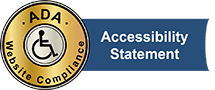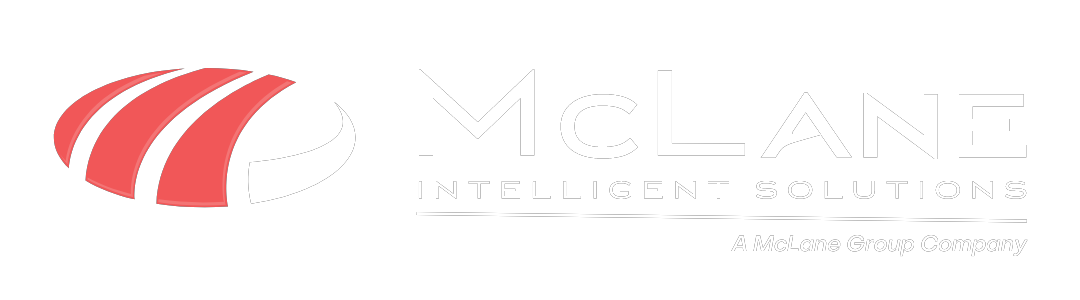So your boss gives you the task of creating a presentation based on your company’s expense vs. profit over the last seven years. He wants to know what was spent, what it was spent on, and what was done to minimize those expenses. You finally find the old files on your server. The problem is, it’s from an outdated version of Office and you can’t open it!
Isn’t that annoying? It’s like being extremely thirsty and trying to use that ripped, beat up old dollar bill in the soda machine only for it to pull it up in, then spit it back out. Some people get success by beating the heck out of the machine, but we can guarantee that won’t work with your computer. Why not ask someone if they have change? No one around? While we can’t necessarily give you change everytime you wanna drink, we can change your technical knowledge by providing you with some common software operating tips.
The main reason why you get that “access denied” prompt is because that file type comes from an unsupported version (a.k.a. older version) of Office that no longer receives security updates. Essentially, Office perceives it as a security threat. You still need to open the file; you need to access the data for your presentation. Here’s how you open the file:
This process is simple and works for any version of Office 2010 or greater. All you have to do is open your version of the Office program, click on File > Options > Trust Center > Settings > File Block Settings. File Block Settings will generate a list of file types with checkboxes next to them.
All the files types with the box checked next to them are being blocked for use in the program. All you have to do is locate the file type you’re trying to open and uncheck the box. Now open the file. Vio-la! You can now view the file. Chances are that if that file type is unable to be opened, it is essentially a security risk. Therefore we recommend that after opening the file and extracting the data you need from it, that you re-block the file type.
You may have never run into this situation before but if the time ever comes, you now know what to do to fix the problem. Do you have any other quick WIndows-related tips? Share it with us in the comments.